First download and unzip our Python program:
Next Setup Anaconda:
- Go to the link below to install Python 3.7 64-bit Graphical Installer for your device:
https://www.anaconda.com/products/individual
- Click the downloaded installer and follow their instructions to set up the Anaconda Navigator
- Launch the Anaconda Navigator and open the CMD.exe Prompt
- Installing the libraries:
- Type “pip install scikit-image” and press enter
- Type “pip install photutils” and press enter
If error occurs try to uninstall the libraries with:
“pip uninstall scikit-image” or “pip uninstall photutils”
- Open Jupyter in a browser tab and select the “Terminal” button listed under Other
- In the terminal enter “ipython”
- (This example uses astronomical images of QATAR1 from our GORT archive located here: https://afh.sonoma.edu/archive/)
Locating the files:- Enter:
- cd Downloads
- cd QATAR1
- cd QATAR1
- Enter:
NOTE – could be different if files are under different folders. This is based on the file path of: Users > (Name of User) > Downloads > QATAR1 > QATAR1
* program may take some time to run *
- Enter “run exotic_adaptation7.py” to run code (This python file must be located in the same folder as your astronomical images)
- Enter directory path:
- Copy address from file explorer. Should look something like:
- C:\Users\(Name of User)\Downloads\QATAR1\QATAR1
- Enter “n”
- Enter “QATAR1-20190802@072126-120S-E-Clear.fts” as the name of reference image
- Aperture radius – 10
- Inner annulus radius – 15
- Outer annulus radius – 20
- Enter directory path:
- Open JS9 Image display: https://waps.cfa.harvard.edu/eduportal/js9/software.php
- Go to the image tab, click open and open the reference image
- Bring tip of cursor to center of target star to enter x and y coordinates (will be listed in (x, y) format under Physical Location in Information section to the right of viewer)
- For 2 comparison stars repeat the same for x and y coordinates
- Enter “QATAR1csv” for name of csv file
- Add titles for graph and graph will open in another window